Hands-on #1
 Sample 1
Sample 2
Sample 3
Sample 1
Sample 2
Sample 3
In this section we have selected a
couple of screenshots that demonstrate how Glossy can spare you
time and simplify your life as a translator. After you have read
this page please go on to sample 2 (web page translation) and sample
3 (all about languages).
1. Your first document
You have installed Glossy and you now want
to translate a Word, text or RTF document. Start Word, open the
file and click on the "Parse" button on the Glossy command bar:

(this button will highlight all terms found in your glossaries)
Have a look at the
results below: All terms exactly (or closely) matching entries in your
glossaries are highlighted. Move the mouse cursor over
a term and the translations appear right before your eyes.
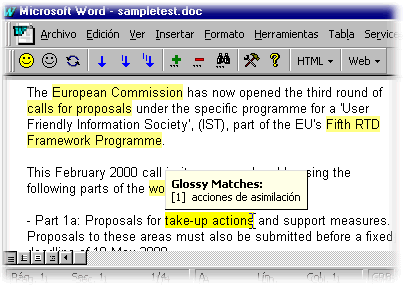
Click on a button or press a keyboard shortcut
to insert the translation at the cursor position. Or let Glossy
automatically replace all highlighted terms with their translations in a single
step:
2. The advanced search tool
It goes without saying that Glossy also lets you run sophisticated searches in
your glossaries:
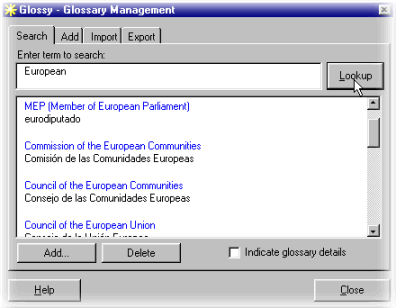
3. Glossy and Microsoft Word
You will never need
to leave Word when you work with Glossy. When you run Word Glossy is
also activated.
You can continue using the Word spell/grammar checker or any other Word functionality. Glossy, always ready but unobtrusively!
Go to next sample and learn all about web page translation...
| 

